Best Fortnite Settings Guide: Step-by-Step Instructions

Dropping into a Fortnite match is pure adrenaline. Building towering fortresses, outsmarting opponents, and claiming that coveted Victory Royale – it’s an experience unlike any other. But navigating the game’s extensive settings menu can be daunting, with countless sliders and toggles leaving you wondering: “What are the best fortnite settings that unleash the perfect storm of smooth gameplay, sharp visuals, and ultimate victory?”
Fear not, loopers! This ultimate guide is your weapon to unleash the power of optimized settings, transforming you from a vulnerable recruit into a seasoned veteran dominating the battlefield.
Why Optimize Fortnite Settings? The Edge is Calling…
Optimizing your Fortnite settings isn’t just about bragging rights. It’s about gaining a crucial edge in every aspect of your Fortnite journey. Imagine:
- Silky-smooth 120+ FPS: Build colossal fortresses with lightning speed, react instantly to enemy movements, and land those headshots with pinpoint accuracy.
- Minimized input lag: Every keystroke and mouse click translates instantly on-screen, allowing you to outplay opponents in clutch moments.
- Sharpened visual clarity: Spot hidden enemies lurking in bushes, navigate complex terrains with ease, and react quickly to changing situations.
By optimizing to best fortnite settings, you’re not just tweaking menus – you’re weaponizing your hardware for peak performance.
The Battlefield of Options: Know Your Enemy (Settings!)
Before we dive into specific settings, let’s understand the key battlegrounds:
- FPS (Frames Per Second): Your holy grail. Higher FPS = smoother graphics, faster responses, and a competitive advantage.
- Input Lag: The bane of every player’s existence. Minimizing it ensures your actions translate instantly on-screen, giving you the edge in clutch moments.
- Visual Quality: Striking the right balance between stunning visuals and optimal performance is key. You want a clear view of the battlefield without sacrificing precious frames.
- Competitive Play: Pro players prioritize visibility over fancy graphics. Learn their secrets to conquer ranked modes.
- Specific Hardware: Not all settings are created equal. We’ll explore the best configurations for different graphics cards and CPUs.
Now, let’s arm you with the optimal settings for every playstyle!
Best Fortnite Settings for Every Playstyle
FPS Frenzy: Unleashing Silky-Smooth Frames
Craving that buttery-smooth Fortnite experience? Gear up for the “FPS Frenzy” settings, where we prioritize raw performance for a lightning-fast gameplay edge. Let’s dive into the tweaks that’ll have you gliding through builds, reacting instantly to enemies, and landing those headshots with pinpoint accuracy.
Resolution: Don’t underestimate the power of downscaling! Dropping from your native resolution (like 100%) to 90% can significantly boost FPS. It’s a mild visual sacrifice, but the frame rate gain is undeniable.
Rendering Mode: Unleash the beast! AMD users, explore the Fortnite Performance Mode for a raw FPS boost. NVIDIA players consider DirectX 12 for a good balance between performance and visual fidelity.
Graphics: Target the big hitters! Prioritize settings with the most significant FPS impact:
- Textures: Medium strikes a sweet spot between visual quality and performance. High textures might cause dips on lower-end hardware, so experiment and find your balance.
- Shadows: Shadows are resource hogs! Disabling them completely offers a massive FPS boost, but enemies can blend in easier. Consider Low shadows for a compromise.
- Effects: Explosions and muzzle flashes are cool, but they’re also demanding. Lowering their intensity frees up resources for smoother gameplay.
- Post-Processing: Tone down bloom and motion blur for a sharper, more responsive experience. You’ll still have enough visual clarity, but with a noticeable FPS boost.
- Anti-Aliasing: FXAA is your friend! It smooths out jagged edges without a significant FPS hit compared to other options.
View Distance: Keep it focused! Set view distance to Medium for a good balance between spotting enemies and loot without sacrificing precious frames.
Hardware Recommendations:
Remember, these settings are tailored for optimal performance on specific hardware:
- Minimum: GTX 1050 Ti or AMD RX 570, 8GB RAM, i5-7400 or Ryzen 5 1600
- Recommended: RTX 2060 or Radeon RX 5600 XT, 16GB RAM, i7-9700 or Ryzen 7 3700X
## Zero Lag, Pure Reflex: Input Lag Annihilation Settings
Ready to unleash lightning-fast reactions and pinpoint accuracy in Fortnite? Enter the realm of “Input Lag Annihilation,” where we fine-tune your controls for the most responsive and precise gameplay experience possible. Let’s dive into the settings that’ll have you building at lightning speed, hitting those flick shots with ease, and leaving your opponents in the dust.
Mouse Settings: Your mouse is your weapon in Fortnite, so let’s make sure it’s firing on all cylinders:
Sensitivity:
- Find your sweet spot: The perfect sensitivity balances comfort with precision. Experiment in Creative mode to discover what feels most natural for you.
- Aim for smooth tracking: You should be able to track targets consistently without overshooting or undershooting.
- Don’t forget ADS: Adjust your aim down sights (ADS) sensitivity to match your hip-fire sensitivity for seamless transitions.
Polling Rate:
- Unlock your mouse’s potential: Set the polling rate to your mouse’s native rate (usually 1000Hz) for the most responsive and accurate tracking.
- Double-check for compatibility: Ensure your system and game support the high polling rate to avoid potential issues.
DPI:
- Moderate is key: A moderate DPI of 800 is a great starting point for precise control and accuracy.
- Experiment and adjust: Tailor your DPI to your mousepad size, hand movements, and personal preference.
Keyboard Settings: Your keyboard is your building and editing hub, so let’s optimize for efficiency:
Keybinds:
- Personalize your setup: Find keybinds that feel comfortable and allow for quick access to essential actions like building, editing, and weapon switching.
- Consider dedicated building keys: Assigning specific keys for each building piece can significantly speed up your construction.
- Practice to build muscle memory: The more you use your keybinds, the faster and more intuitive they’ll become.
Polling Rate:
- Maximize responsiveness: Set your keyboard’s polling rate to its native rate for the fastest input registration.
- Prioritize gaming-focused keyboards: Mechanical keyboards with anti-ghosting technology ensure every keystroke registers, even during intense build battles.
Hardware Recommendations:
- Minimum: Any gaming mouse and keyboard that support native polling rates.
- Recommended:
- Mouse: High-DPI mouse (800-1600) with low latency switches for lightning-fast reactions.
- Keyboard: Mechanical keyboard with anti-ghosting technology for accurate and reliable input.
Bonus Tips:
- Disable mouse acceleration: Ensure consistent mouse movement regardless of how fast you move your hand.
- Consider a lighter mouse: A lighter mouse can reduce fatigue and allow for quicker flicks and adjustments.
- Invest in a quality mousepad: A smooth, consistent surface optimizes mouse tracking and accuracy.
- Warm up before playing: Get your hands and fingers ready for peak performance with quick stretches and exercises.
- Stay hydrated: Dehydration can impact reaction times and focus, so keep water nearby during your gaming sessions.
The Visual Feast Settings: Eye Candy & Smooth Frames
You crave stunning visuals in Fortnite, but not at the cost of a laggy slideshow? Welcome to the “Visual Feast,” where we strike the perfect balance between eye-catching graphics and smooth gameplay. Let’s delve into the settings that’ll let you admire the vibrant landscapes, spot hidden enemies with ease, and still dominate the battlefield with responsive action.
Resolution: Don’t compromise on clarity! Stick to your native resolution for the sharpest textures and crisp details. You’ll appreciate the visual fidelity, especially during those awe-inspiring Fortnite sunsets.
Rendering Mode: Find your equilibrium! Opt for DirectX 12 to enjoy a sweet spot between visual quality and performance. It unlocks advanced graphical features but keeps things running smoothly.
Graphics: Tweak like an artist! Here’s how to strike your personal balance:
- Textures: Go for High textures if your FPS remains stable. Immerse yourself in the intricate details of weapons, outfits, and environments.
- Shadows: Medium shadows offer a perfect compromise. You’ll maintain decent visibility in shaded areas without sacrificing precious frames.
- Effects: Keep some pizzazz! Leave impactful effects like weapon trails and muzzle flashes on for visual flair, but consider toning down explosions for extra smoothness.
- Post-Processing: Strike a pose! Tone down bloom and motion blur for sharper visuals and quicker reactions. You’ll still have enough visual polish without the performance hit.
- Anti-Aliasing: Smooth it out! Use TAA for its exceptional edge smoothing without a significant FPS sacrifice. Enjoy those clean lines and crisp visuals.
Hardware Recommendations:
Remember, these settings are optimized for specific hardware:
- Minimum: GTX 1650 or AMD RX 5500, 8GB RAM, i5-8400 or Ryzen 5 2600
- Recommended: RTX 3060 or Radeon RX 6600 XT, 16GB RAM, i7-10700 or Ryzen 7 5800X
Bonus Tips:
- Experiment with Textures: If your FPS stays above 60, push Textures to High for maximum visual fidelity.
- Consider Custom Effects: Tailor effects to your preference. Keep smoke for tactical advantage, but reduce weapon trails for better aiming.
- Explore Advanced Settings: Delve deeper into graphical options like ambient occlusion and depth of field for further customization.
- Optimize your PC: Free up resources by closing unnecessary background applications and keeping your drivers updated.
- Adjust on the Go: Fine-tune your settings throughout your gameplay based on your current hardware performance and visual preferences.
Competitive Edge: Settings for the Victory Royale Hunters
Forget mere frags, you hunger for the coveted Victory Royale! Welcome to the “Competitive Edge,” where we forge settings that sharpen your vision, enhance awareness, and grant you every tactical advantage possible on the path to claiming the crown. Let’s dissect the settings that’ll transform you from a casual contender to a ruthless hunter, dominating the battlefield with precision and cunning.
Graphics: Clarity is your weapon:
- Textures: Every pixel matters! Crank up High textures to discern subtle enemy movements and camouflage patterns. No sneaky bush camper will escape your gaze.
- Shadows: Shadows offer hiding places, not advantages. Keep them on Low for maximum visibility, even in dark corners. Remember, your enemies can’t hide forever.
- Effects: Fireworks are pretty, but can they help you win? Disable unnecessary effects like weapon trails and explosions to minimize visual clutter and keep your focus laser-sharp.
- Post-Processing: Sharpen your reflexes! Tone down bloom and motion blur for crisper visuals and quicker reactions. Every millisecond counts when chasing that Victory Royale.
View Distance: Every loot chest, every enemy movement – nothing escapes your sight! Set view distance to High to scan the horizon for opportunities and avoid unwelcome surprises. Knowledge is power on the Fortnite battlefield.
Network Settings: Lag is your enemy, not your opponent! Prioritize a wired connection over Wi-Fi for rock-solid stability and low ping. Remember, every millisecond of delay can be the difference between victory and defeat.
General Settings: Optimize for peak performance:
- Silence the numbers: Disable “Show FPS” if it causes even the slightest input lag. Every distraction can cost you in the heat of battle.
- Close the resource drain: Minimize background applications that might consume bandwidth and precious system resources. Your victory depends on smooth, uninterrupted gameplay.
Hardware Recommendations: Remember, these settings demand firepower:
- Minimum: GTX 1660 Ti or AMD RX 5600, 8GB RAM, i5-9400 or Ryzen 5 3600
- Recommended: RTX 3070 or Radeon RX 6700 XT, 16GB RAM, i7-11700 or Ryzen 7 5800X
Bonus Tips:
- Master your crosshair: Find the crosshair that best suits your aiming style and visibility needs. Every detail matters for precision shots.
- Optimize your sensitivity: Experiment with mouse and keyboard sensitivity until you find the perfect balance between speed and control. Muscle memory is your ultimate weapon.
- Learn build tricks: Master advanced building techniques like turtling and pyramid pushes to gain the upper hand in any combat situation.
- Study the pros: Watch competitive players and streamers to learn their strategies, rotations, and building techniques. Knowledge is power!
- Practice makes perfect: Hone your skills in Creative mode before venturing into battle royale. The more you train, the smoother your gameplay will become.
Remember: These are just starting points! Experiment, test, and find the settings that perfectly suit your hardware, preferences, and playstyle.
| Playstyle | Goal | Settings | Hardware Recommendations |
|---|---|---|---|
| FPS Frenzy | Maximum performance | – Resolution: 90% of native | – Minimum: GTX 1050 Ti, 8GB RAM, i5-7400 – Recommended: RTX 2060, 16GB RAM, i7-9700 |
| – Rendering Mode: AMD – Performance / NVIDIA – DX12 | |||
| – Graphics: Textures (Medium), Shadows (Low), Effects (Low), Post-Processing (Low), Anti-Aliasing (FXAA), View Distance (Medium) | |||
| Zero Lag, Pure Reflex | Minimum input lag | – Mouse: Sensitivity (Find your sweet spot), Polling Rate (Native), DPI (Moderate), No acceleration | – Minimum: Any gaming mouse/keyboard with native polling rates – Recommended: High-DPI mouse, Mechanical keyboard |
| – Keyboard: Keybinds (Personalized, consider dedicated building keys), Polling Rate (Native), Mechanical keyboard with anti-ghosting | |||
| The Visual Feast | Balanced visuals and performance | – Resolution: Native | – Minimum: GTX 1650, 8GB RAM, i5-8400 – Recommended: RTX 3060, 16GB RAM, i7-10700 |
| – Rendering Mode: DX12 | |||
| – Graphics: Textures (High if FPS stable), Shadows (Medium), Effects (Some enabled), Post-Processing (Low), Anti-Aliasing (TAA) | |||
| Competitive Edge | Victory Royale focus | – Graphics: Textures (High), Shadows (Low), Effects (Off/minimal), Post-Processing (Low), View Distance (High) | – Minimum: GTX 1660 Ti, 8GB RAM, i5-9400 – Recommended: RTX 3070, 16GB RAM, i7-11700 |
| – Network: Wired connection | |||
| – General: Show FPS off, Minimize background apps | |||
Step-by-Step Instructions: Optimize Your Fortnite Experience
Here’s a step-by-step guide to optimizing your Fortnite experience for peak performance and a smoother, more responsive gameplay:
Accessing Settings:
- Launch Fortnite and navigate to the main menu.
- Click on the gear icon in the top right corner to open the “Settings” menu.
Optimizing Video Settings:
- Click on the “Video” tab.
- Resolution: Consider downscaling slightly from your native resolution (e.g., from 100% to 90%) for an FPS boost.
- Rendering Mode:
- AMD GPUs: Explore “AMD Fortnite Performance Mode” for raw FPS gain.
- NVIDIA GPUs: Opt for “DirectX 12” for a balanced approach.
- Graphics Settings:
- Textures: High for visual clarity, Medium for performance-focused setups.
- Shadows: Low or Medium for better visibility and FPS.
- Effects: Disable or tone down non-essential effects (e.g., explosions) for performance.
- Post-Processing: Tone down bloom and motion blur for sharper visuals and faster reactions.
- View Distance: High for spotting enemies and loot, Medium for a performance balance.
Enhancing Gameplay Responsiveness:
- Click on the “Game” tab.
- Mouse Sensitivity: Find a comfortable sensitivity that allows for precise aiming and quick adjustments. Experiment in Creative mode.
- Polling Rates: Set mouse and keyboard polling rates to their native values (usually 1000Hz) for optimal accuracy and input speed.
- Keybinds: Optimize keybinds for efficient building and editing, assigning easily reachable keys for quick actions.
- Input Lag Reduction:
- Disable “Show FPS” if it causes noticeable input lag.
- Close background applications that might consume resources.
Conquering Lag and Latency:
- Network Settings:
- Prioritize a wired ethernet connection over Wi-Fi for stable, low-latency gameplay.
- Set a ping limit to avoid connecting to laggy servers.
- Close bandwidth-consuming applications (e.g., streaming services, downloads).
Best Fortnite Settings Secrets from the Champions:
Ready to ditch the noob mistakes and elevate your Fortnite game to pro-level territory? Here are the secret sauce settings and gameplay tactics gleaned from the champions themselves:
Visual Clarity Reigns Supreme:
- High textures are your allies: Don’t underestimate the power of spotting tiny details. Crank up textures to high for razor-sharp enemy outlines and camouflage detection.
- Shadows can hide, not help: Keep shadows on medium or low for optimal visibility. You’ll still see enough depth, but enemies lurking in the shadows won’t vanish from your sight.
- Post-processing: less is more: Tone down bloom and motion blur for a sharper, more responsive experience. You’ll see enemies clearer and react faster, leaving them in your dust.
Competitive Edge Presets:
- Skip the guesswork: Consider checking out custom gaming clients that offer pre-configured settings specifically optimized for competitive play. Save yourself the time and get straight to dominating.
FPS is Crucial, But Visibility is King:
- 120 FPS is your golden target: Strive for a smooth 120 FPS for a silky-smooth experience. This ensures your gameplay stays responsive and flick shots land true.
- But don’t sacrifice clarity for frames: Never dip below 60 FPS. Aiming and building become clunky at lower frame rates, turning you into an easy target. Find the sweet spot where you have both smooth visuals and clear enemy spotting.
Keybinds are Your Weapons:
- Dedicated keys are your friends: Ditch the default keybinds and assign specific keys for building and editing actions. Muscle memory for lightning-fast wall placements and edits? Yes please!
Mouse and Keyboard Mastery:
- Lower sensitivity can be your secret weapon: Don’t underestimate the power of a lower sensitivity. Pro players often prefer this for laser-precise aiming and recoil control. No more wild mouse jitters!
- Experiment and personalize: Find the sensitivity and DPI combo that feels most comfortable and natural for you. Different strokes for different folks, champions included!
Advanced Techniques for True Kings:
- Craft your perfect crosshair: Explore custom crosshairs that improve aiming consistency and visibility. Find what works best for your eyes and playstyle.
- Config file tweaks for granular control: For the truly dedicated, delve into config files to fine-tune settings beyond the in-game options. This advanced tinkering grants the ultimate level of personalization.
Remember, becoming a Fortnite champion is a journey, not a destination. Experiment, practice, utilize the best fortnite settings and refine your skills. With these tips and insights, you’ll be well on your way to dominating the Fortnite battlefield and claiming those coveted Victory Royales!
Experimentation is key! Find the settings that work best for you and adapt them as you improve. Practice in Creative mode and watch pro players for further inspiration.
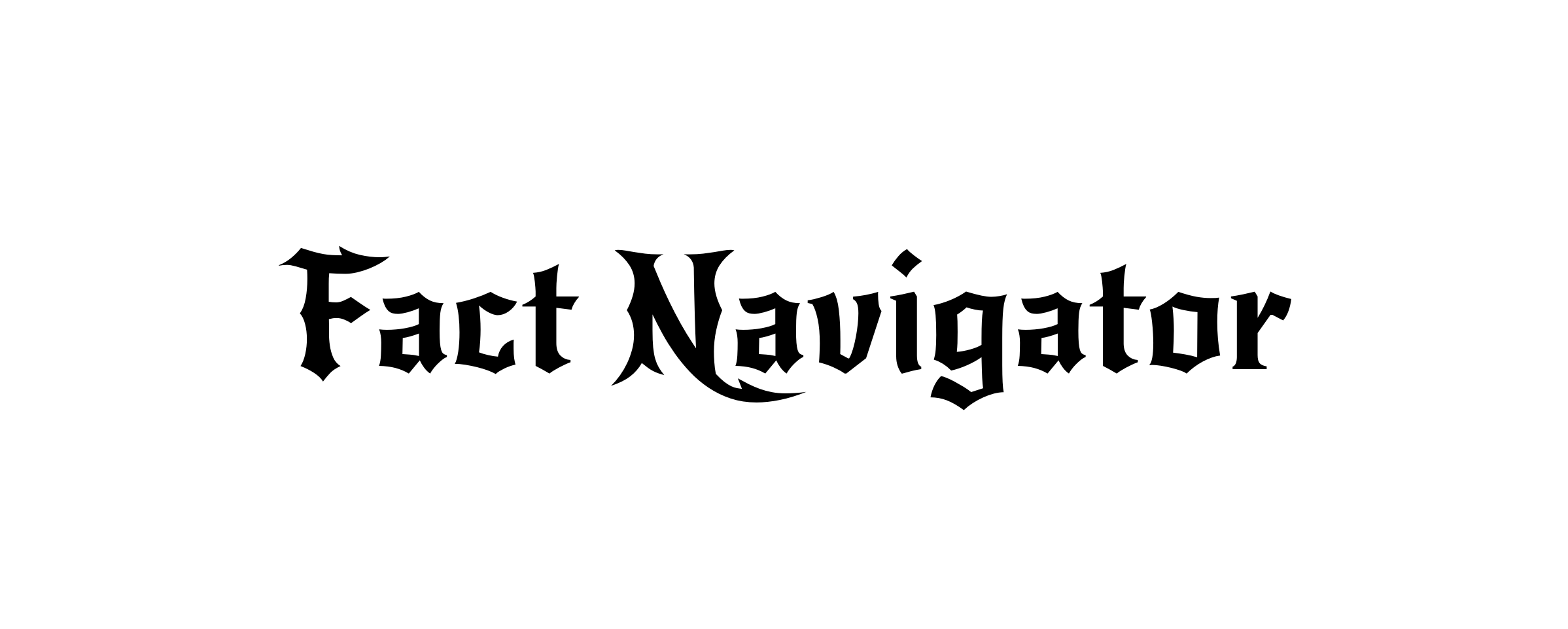
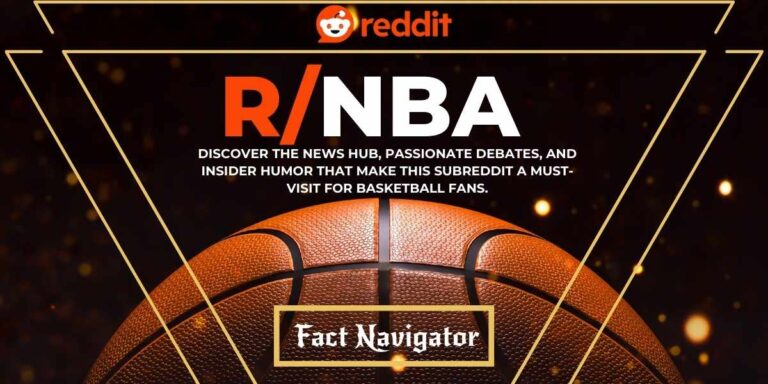
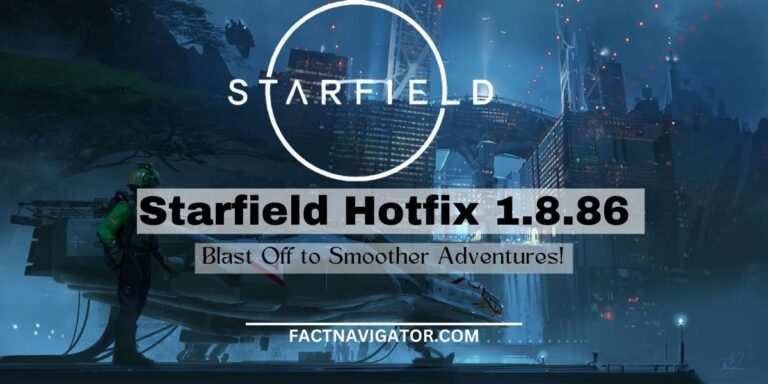



![[Noblocc] Kicked for Being AFK? Learn Secrets to Stay Active](https://factnavigator.com/wp-content/uploads/2023/12/12-noblocc-kicked-for-being-afk-768x384.jpg)