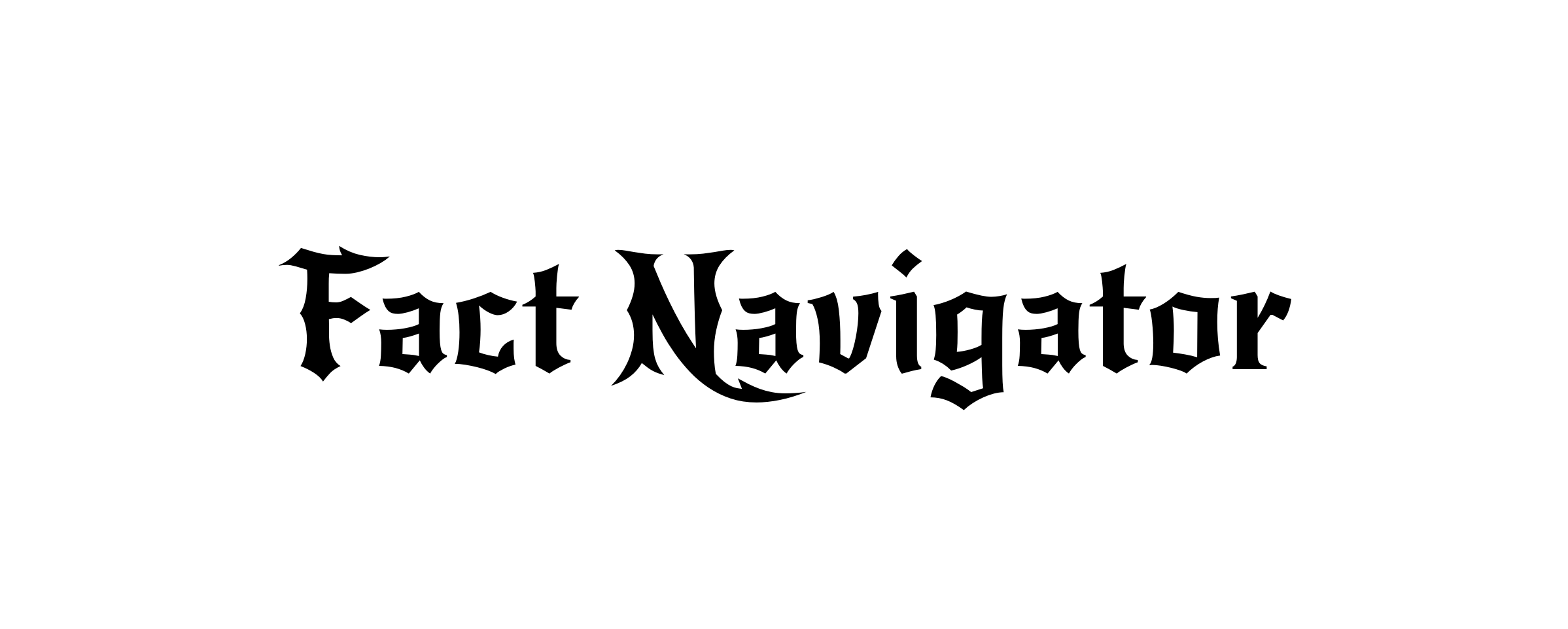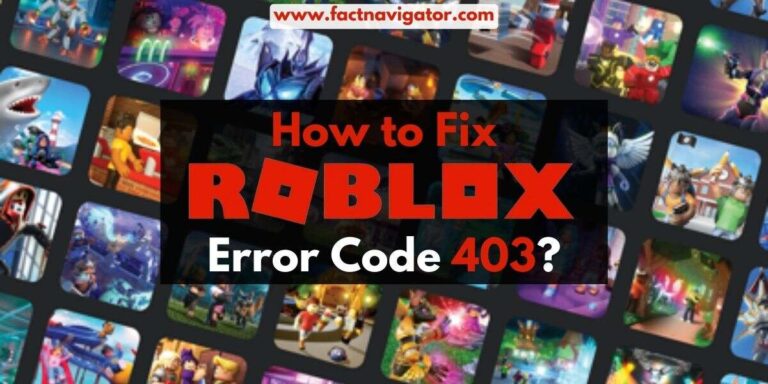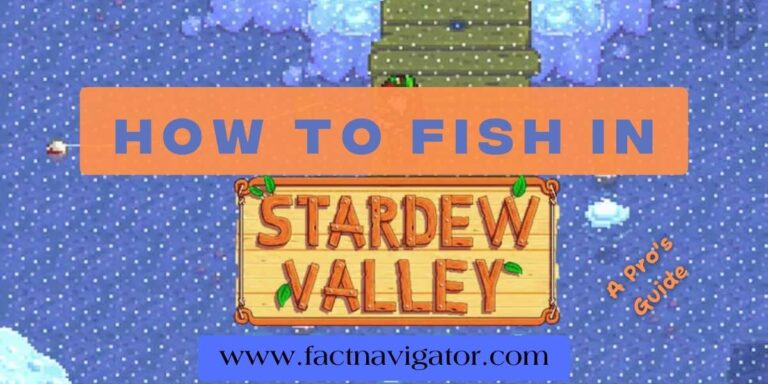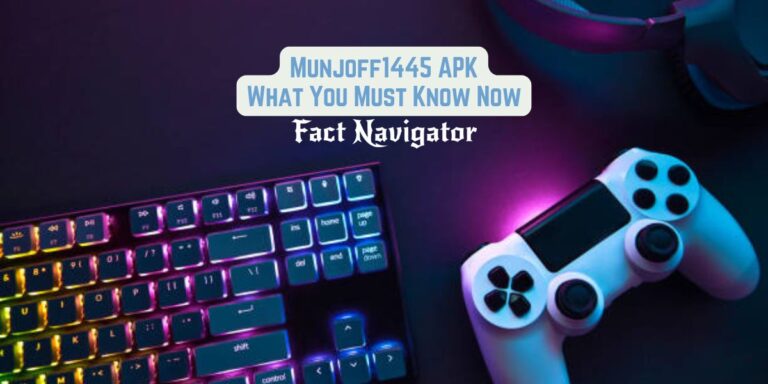AMD Fortnite Performance Mode: The Secret to Smooth Gameplay
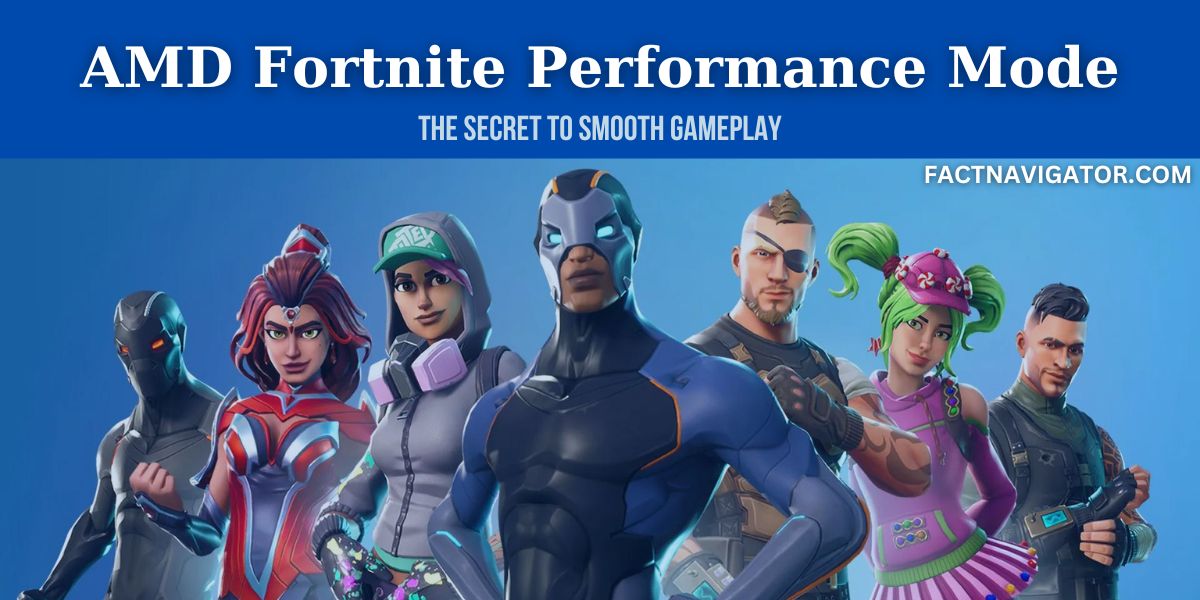
Tired of choppy framerates and lag ruining your Fortnite domination? Fear not, loopers! AMD’s Performance Mode is here to unlock the raw power of your Radeon GPU and deliver buttery-smooth gameplay. But before you jump in, let’s unravel the mysteries of this performance-boosting beast.
What is AMD Fortnite Performance Mode?
AMD Fortnite Performance Mode is a unique rendering option specifically designed for Fortnite on AMD GPUs. It prioritizes efficient resource allocation and clever rendering techniques to significantly boost your frame rates, leading to smoother gameplay, faster reflexes, and an overall enhanced gaming experience.
How Does Amd Fortnite Performance Mode improve Gaming Performance?
AMD Fortnite Performance Mode aims to improve gaming performance by prioritizing frame rate and stability over graphical fidelity. This is achieved through a series of tweaks and adjustments, both in Fortnite’s settings and through AMD-specific features, targeting specific aspects of the rendering pipeline. Here’s how it works:
Fortnite Settings:
- Lowering graphical quality: Performance Mode reduces visual details like textures, shadows, and effects. This frees up resources for the GPU and CPU, leading to smoother frame rates.
- Resolution Scaling: You can adjust the resolution rendered internally, then upscale it to your native screen resolution. This provides a balance between sharpness and performance.
- View Distance: Reducing the draw distance of objects minimizes the amount of scenery the GPU needs to render, improving frame rates, particularly in congested areas.
AMD-Specific Features:
- Radeon Image Sharpening (RIS): This technology adds sharpness to the lower resolution image created by Performance Mode, mitigating the loss of detail without impacting performance significantly.
- Radeon Boost: This feature dynamically lowers resolution in demanding situations to maintain stable frame rates.
- DirectX 11 API: Performance Mode utilizes the DirectX 11 API, which is generally considered more CPU-friendly than DirectX 12, potentially benefiting older or less powerful CPUs.
Overall Impact/ Potential benefits:
While the specific benefits vary depending on your hardware and settings, AMD Fortnite Performance Mode can:
- Increase frame rates: This is the main goal of Performance Mode. By lowering visual settings like textures, shadows, and effects, the GPU has less work to do, resulting in smoother gameplay with higher frame rates, especially on less powerful or older AMD GPUs.
- Reduced stuttering and input lag: Smoother frame rates can lead to less stuttering and input lag, potentially improving responsiveness and making your actions feel more immediate in-game.
- Smoother Gameplay: Consistent frame rates are the holy grail of competitive gaming. Performance Mode minimizes stuttering and input lag, ensuring your actions translate instantly to the screen, giving you that crucial edge in clutch moments.
- Lower Energy Consumption: Performance Mode intelligently adapts the frame rate based on the action on-screen. During calmer moments, it chills the pace, reducing power draw and heat generation. This means cooler components and lower energy consumption, without sacrificing smoothness when the storm hits.
- More playable on lower-end PCs: For players with less powerful computers, Performance Mode can make Fortnite playable at acceptable frame rates, while still maintaining some visual appeal.
However, it’s important to note Potential drawbacks:
- Visual quality: Performance Mode comes at the cost of reduced graphical fidelity. Textures, shadows, and effects will appear less detailed. This may not be ideal for players who prioritize visual fidelity over frame rate.
- Not a universal fix: While Performance Mode can benefit many players, it may not be the best option for everyone. If you have a high-end PC and prioritize visual quality, you might prefer to use higher graphics settings.
- Mixed reports: While some AMD users report significant frame rate improvements, others haven’t seen much benefit or even experienced performance drops. This could be due to differences in hardware configurations and game settings.
Overall, whether AMD Fortnite Performance Mode is effective for you depends on your priorities and hardware:
- If you prioritize high frame rates and smooth gameplay over visuals, and have a lower-end AMD GPU, Performance Mode could be a worthwhile option.
- If you prefer high visual fidelity or have a powerful GPU that already delivers good frame rates, you might not see much benefit or even experience drawbacks.
Here are some additional tips for maximizing performance in Fortnite:
- Update your graphics drivers: Ensure you have the latest drivers for your AMD GPU, as these can improve performance and fix bugs.
- Experiment with settings: Performance Mode lets you adjust individual settings within its preset. Try tweaking these to find a balance between visual quality and frame rate that suits you.
- Consider other optimization options: Look into other ways to improve Fortnite performance, such as lowering screen resolution, adjusting in-game graphics settings, and closing unnecessary background programs.
Also Read: Tex9.net Nintendo: Your Gateway to Gaming Nirvana
How to Enable AMD Fortnite Performance Mode
Craving smoother gameplay and cooler temperatures in your Fortnite adventures? AMD’s Performance Mode is your secret weapon, ready to unlock a world of optimized performance. But how do you activate this hidden gem? Fear not, fellow warrior, we will equip you with the knowledge to unleash the power of AMD Fortnite Performance Mode!
Step 1: Gear Up for Battle
Before diving into the fray, ensure you’re armed with the latest ammunition:
- AMD Graphics Drivers: Like a warrior honing their blade, update your graphics drivers from the official AMD website. This ensures peak performance and compatibility, making your Fortnite experience as smooth as butter.
- Launch the Fortnite Assault: With your drivers sharpened, fire up Fortnite! Prepare to conquer the battlefield and claim victory.
Step 2: Navigate the Settings Labyrinth
Once in the Fortnite main screen, locate the hamburger menu (those three horizontal lines in the top left corner). This is your gateway to the settings labyrinth, where you’ll unlock the secrets of Performance Mode. Click it, and prepare to delve deeper.
Step 3: Activate the Performance Boost
Within the settings labyrinth, navigate to Settings > Video. Here, you’ll find the key to unlocking the power you seek: the Display Options section. Look for the Rendering Mode dropdown menu – this is where the magic happens.
Click the dropdown and choose your weapon: Performance – Lower Graphical Fidelity. This option prioritizes frame rate over visual bells and whistles, ensuring smooth gameplay and lightning-fast responsiveness. Remember, true warriors know sacrifice is key to victory!
Step 4: Fine-tune for Victory
While AMD Fortnite Performance Mode automatically optimizes settings, you hold the power to further refine your weapon. Within the preset, you can adjust individual options to find the perfect balance between visual quality and frame rate. It’s like crafting your own personalized Fortnite experience!
Step 5: Claim Your Victory!
With a triumphant click of Apply, you’re ready to unleash the fury! Launch into battle and experience the difference. Smoother gameplay, cooler temperatures, and potentially even lower energy consumption – these are the spoils of your victory. Conquer the competition and leave your opponents in the dust (or rather, low frame rate)!
Tips and Tricks for Getting the Most Out of AMD Fortnite Performance Mode:
- Tweak your graphics settings: Experiment with individual settings to find the perfect balance between performance and visuals.
- Adjust your display settings: Consider using a lower resolution or adjusting refresh rate for smoother gameplay.
- Optimize your PC’s performance: Keep drivers updated, close unnecessary background applications, and consider overclocking (at your own risk).
- Utilize AMD Radeon Software features: Explore features like Radeon Image Sharpening or Radeon Chill for further optimization.
- Experiment with third-party software: Tools like FPS monitoring software or game optimizers can offer additional benefits.
So there you have it, warrior! With this guide, you’re equipped to activate AMD’s Fortnite Performance Mode and dominate the Fortnite battlefield. Remember, knowledge is power, and with this power, victory is within your grasp. Go forth, conquer, and claim your rightful place among the Fortnite champions!
Check out the recommended system requirements for AMD Fortnite Performance Mode
| Component | Minimum | Recommended |
|---|---|---|
| Processor | Core i3-3225 3.3 GHz or AMD Ryzen 3 3300U | Core i5-7300U 3.5 GHz, AMD Ryzen 5 3500U, or equivalent |
| Graphics Card | AMD Radeon RX 6000 series or newer | Other AMD Radeon cards may work, but performance may vary |
| Video Memory | 2 GB VRAM or higher | |
| RAM | 8 GB RAM or higher | 16 GB RAM |
| Operating System | Windows 10/11 64-bit | |
| Hard Drive | 500GB HDD (minimum) | NVMe SSD (recommended for faster loading times) |
| Available Space | At least 50GB free space | 100GB+ free space for smoother performance and updates |
Troubleshooting Common Issues with AMD Fortnite Performance Mode
So you’ve geared up and activated AMD’s Performance Mode, ready to dominate the Fortnite battlefield. But sometimes, even the mightiest warriors encounter unexpected glitches. Fear not, champion! Here’s a guide to common issues you might face and how to vanquish them:
1. Low Frame Rates:
- Settings Optimization: Double-check your Performance Mode settings. Experiment with adjusting individual options to find the balance between visuals and frame rate that suits your system.
- Driver Updates: Ensure you have the latest AMD graphics drivers installed. Outdated drivers can cause performance issues.
- Background Applications: Close unnecessary programs running in the background that might be hogging resources.
- System Overheating: Overheating can throttle performance. Check your cooling system and ensure proper ventilation.
2. Visual Glitches or Stuttering:
- Performance Mode Downgrades: Remember, Performance Mode prioritizes frame rate over visuals. You may experience graphical downgrades like texture pop-in or reduced effects.
- Game File Corruption: Verify the integrity of your Fortnite game files. Corrupted files can cause visual glitches.
- DirectX Mode Conflict: Try switching between DirectX 11 and 12 within Fortnite settings. Different modes can exhibit different glitches on specific systems.
3. Performance Mode Not Available:
- Incompatible Graphics Card: Performance Mode is optimized for AMD Radeon RX 6000 series cards or newer. Other AMD cards may not support it or offer limited functionality.
- Game UserSettings File: The GameUserSettings.ini file might be corrupted or set to read-only. Locate it in “C:\Users[username]\AppData\Local\FortniteGame\Saved\Config\WindowsClient”. Right-click, uncheck “Read-only”, and try enabling Performance Mode again.
4. Storm Visibility Issues:
- Performance Mode Limitations: Some users report difficulty seeing through the storm in Performance Mode. Consider switching back to a higher graphical preset for improved visibility, if necessary.
- Post-Processing Settings: Experiment with adjusting post-processing settings within Performance Mode. Certain options might affect storm visibility.
Bonus Tips:
- Community Resources: Check online forums and communities for user-reported troubleshooting tips and insights.
- Contact AMD Support: If all else fails, reach out to AMD’s official support channels for further assistance.
Remember, every system is unique. Don’t be discouraged if you encounter some initial hiccups. By experimenting with settings, updating drivers, and utilizing resources, you’ll eventually find the perfect configuration to unleash the full potential of AMD’s Performance Mode and reign supreme in your Fortnite adventures!
The Battle of Modes: AMD Fortnite Performance Mode vs. Others
Clashing in the arena of aesthetics and performance, different Fortnite modes cater to diverse warriors. Let’s decipher their strengths and weaknesses to help you forge your perfect visual strategy.
| Mode | Priorities | Pros | Cons | Best For |
|---|---|---|---|---|
| AMD Fortnite Performance Mode | Frame Rate & Responsiveness | – Smooth gameplay – Minimal input lag – Higher FPS – Potentially lower power consumption | – Lower visual quality – Texture pop-in – Reduced effects – Potential storm visibility issues | Competitive Players who prioritize responsiveness and high FPS |
| High Quality/Epic | Visual Fidelity & Immersion | – Stunning graphics – Breathtaking landscapes – Detailed characters | – Lower frame rates – Potentially unplayable on weaker systems – Higher GPU temperature and power consumption | Visual Enthusiasts who prioritize immersive visuals over competitive edge |
| Custom Settings | Personal Balance | – Customizable balance between visuals and performance – Tailored to your preferences and hardware | – Requires experimentation – Can be time-consuming to find perfect settings | Balanced Warriors who want the best of both worlds in terms of visuals and performance |