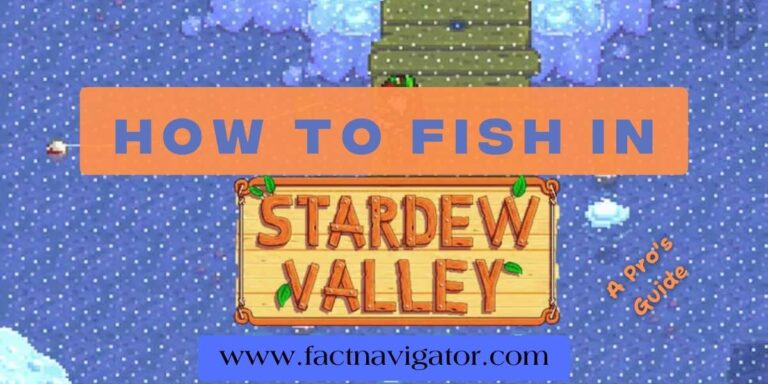How to Fix Roblox Error Code 403?
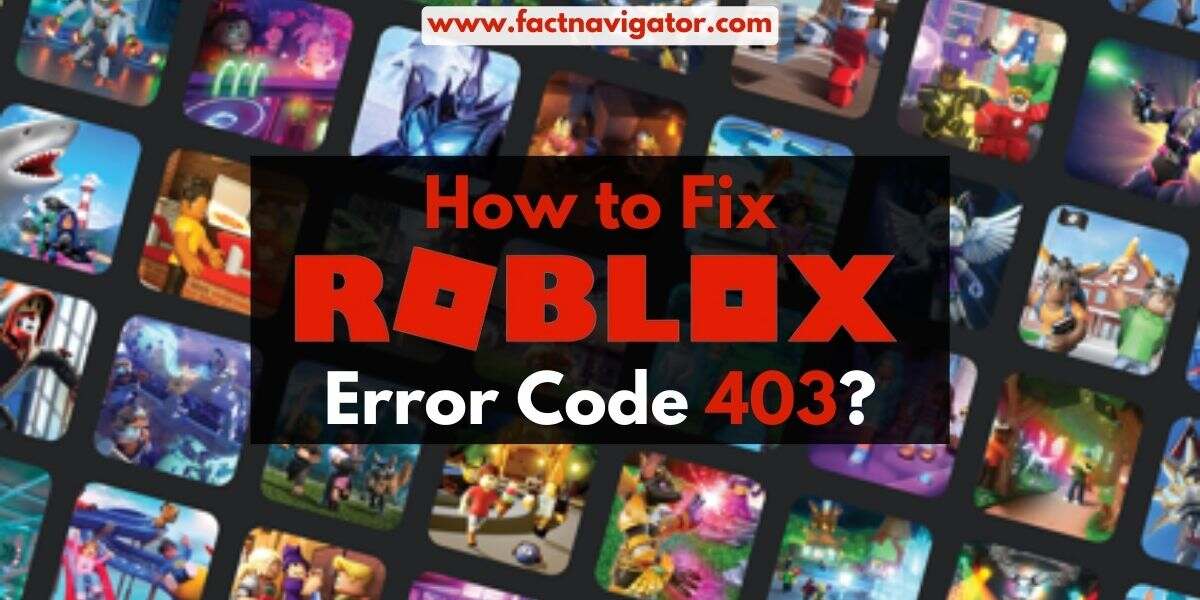
I. What is Roblox Error Code 403?
Have you ever been excited to dive into a world of creative adventures on Roblox, only to be met with the dreaded “Roblox Error Code 403”? Don’t worry, you’re not alone! This common Roblox error can be frustrating, but understanding its meaning and cause can help you get back to building and playing in no time.
1. The Meaning of Error Code 403
In the world of web errors, 403 stands for “Forbidden Access.” It essentially means that you’re trying to do something you’re not authorized to do. In the case of Roblox, this could be anything from joining a specific game to logging into your account.
There are several reasons why you might encounter this error. It could be a temporary glitch on Roblox’s end, a problem with your internet connection, or even an issue with your account settings. Don’t panic though, because we’ll delve into the most common causes and solutions in the next section!
II. Common Causes of Roblox Error Code 403
Staring at the dreaded “Roblox Error Code 403” message can feel like being locked out of your favorite adventure park. But before you throw down your virtual pickaxe in despair, let’s explore the most common culprits behind this error, so you can reclaim your building and gaming throne!
1. Server Downtime: Sometimes, even the mightiest servers need a rest. Roblox servers may occasionally undergo maintenance or experience temporary outages, leading to “403” errors. The good news? These are usually resolved quickly, so checking Roblox’s official server status page can save you frustration.
2. Corrupted Cache: Imagine your computer’s memory as a dusty attic. Just like clutter can impede rummaging for treasures, a corrupted Roblox cache can cause access issues. Clearing your cache and cookies is a simple but effective way to remove dusty digital cobwebs and potentially banish “403” errors.
3. VPN or Antivirus Interference: Your overprotective guardians, VPNs and antiviruses, sometimes misinterpret Roblox as a threat, throwing up virtual walls with “403” signs. Temporarily disabling these shields can often grant you access and confirm if they’re the gatekeepers causing the trouble.
4. Firewall Blockade: Think of your firewall as a castle drawbridge. If it’s not properly raised for Roblox, access will be denied. Checking your firewall settings and ensuring Roblox is on the “allowed” list can pave the way for smooth entry.
5. DNS Issues: DNS servers act like address books for the internet. Sometimes, outdated or incorrect information in these books can lead to navigational errors, like encountering “403” while trying to reach Roblox. Flushing your DNS cache and trying a different server can sometimes be the key to getting back on track.
6. Account Issues: Though less common, issues with your Roblox account itself can also trigger “403” errors. Try logging out and logging back in, or if that doesn’t work, contacting Roblox support can help unravel the mystery behind the access denial.
Also Read: [Noblocc] Kicked for Being AFK? Learn Secrets to Stay Active
III. How To Fix Error Code 403 Roblox?: Troubleshooting Tips
The “Roblox Error Code 403” message may have temporarily blocked your path to virtual adventures, but fear not, intrepid explorer! With the right tools and knowledge, you can overcome this obstacle and reclaim your rightful place in the Roblox realm. Let’s dive into the troubleshooting tips for each common cause:
1. Server Downtime: Patience is Key
Sometimes, even the most dedicated servers need a break. If “Roblox Error Code 403” pops up, check the official server status page (https://status.roblox.com/). If downtime is confirmed, patience is your best weapon. Grab a snack, explore other creative outlets, and return when the servers are back online. Remember, a temporary pause doesn’t have to mean the end of your Roblox adventure!
2. Corrupted Cache: A Digital Spring Cleaning
Just like a cluttered attic can impede finding treasures, a corrupted Roblox cache can block access. To banish this “403” bogeyman, follow these simple steps:
- Clear your Roblox cache: Locate your Roblox cache folder and delete its contents. Don’t worry, this won’t affect your game data!
- Clear your browser cookies and cache: Give your browser a digital spring clean too!
- Restart your computer: A fresh reboot often clears temporary glitches and sets the stage for smooth Roblox access.
3. VPN or Antivirus: Lowering the Virtual Drawbridge
Overprotective VPNs and antiviruses can sometimes misinterpret Roblox as a threat, throwing up “403” walls. To test their involvement:
- Temporarily disable your VPN and antivirus: See if the error persists. If not, these guardians might be the culprits!
- Configure your firewall and antivirus: Ensure Roblox is on the “allowed” list to grant it safe passage.
4. Firewall Blockade: Raising the Virtual Drawbridge for Roblox
Think of your firewall as a castle drawbridge. If it’s not raised for Roblox, access will be denied. To ensure smooth entry:
- Open your firewall settings: Locate the “Firewall and Network Protection” section in your control panel.
- Allow Roblox through the firewall: Find Roblox on the list and check the “Allow” boxes for both private and public networks.
5. DNS Issues: Charting a New Course
DNS servers act like address books for the internet. Sometimes, outdated or incorrect information can lead to “403” detours. To fix your navigational route:
- Flush your DNS cache: This clears your computer’s temporary memory of past DNS lookups.
- Try a different DNS server: Google Public DNS (8.8.8.8) or Cloudflare DNS (1.1.1.1) are reliable alternatives.
6. Account Issues: Seeking Roblox Support
While less common, “403” errors can sometimes stem from issues with your Roblox account itself. If the above solutions don’t work, try the following:
- Log out and log back in: Sometimes, a simple refresh can resolve the issue.
- Contact Roblox support: If the problem persists, reach out to Roblox’s dedicated support team. They’re equipped to help diagnose and resolve account-related issues.
IV. Bonus Tips to Crush “Roblox Error Code 403” Like a Pro
Sometimes, even after trying the main troubleshooting steps, “Roblox Error Code 403” might still linger like a pesky in-game bug. But fear not, fellow builder! Here are some bonus tips to vanquish this error and get back to your Roblox adventures in no time:
1. Reboot Power Up: A good old-fashioned restart can work wonders on both your computer and router. It clears temporary glitches, refreshes connections, and gives everything a clean slate. Think of it as a digital detox that prepares your tech for a smooth Roblox return!
2. Update Your Arsenal: Just like upgrading your tools in Roblox, ensuring you have the latest Roblox version is crucial. Outdated versions can encounter compatibility issues and trigger errors like “403.” Head to the official Roblox website or app store and check for updates. Click “Update” and watch that error message crumble!
3. Community Wisdom: The internet is a vast library of knowledge, and the Roblox community is no exception! Online forums, social media groups, and dedicated websites often have troubleshooting tips and solutions shared by experienced players. Search for “Roblox Error Code 403” and you might just find the silver bullet that banishes the error for good.
With these additional tips in your toolbox, you’ll be well-equipped to tackle “Roblox Error Code 403” and reclaim your rightful place in the Roblox realm. So, gather your creativity, unleash your building skills, and conquer the digital world, one block at a time!
Also Read: r/PCGaming: Your Guide to the Subreddit’s Best Secrets
V. A Final Word on Roblox Error Code 403
Facing the dreaded “Roblox Error Code 403” can feel like hitting a brick wall in your building spree. But fear not, fellow adventurer! This guide has equipped you with the knowledge and tools to dismantle this error and reclaim your rightful place in the Roblox realm.
Remember, the key lies in identifying the culprit. Whether it’s a temporary server hiccup, a dusty cache, or a misconfigured firewall, each cause has its own solution. We’ve explored the most common culprits and provided targeted troubleshooting tips to get you back to building and gaming in no time.
But even with this arsenal, “Roblox Error Code 403” might still persist in rare cases. If all else fails, remember that Roblox support is your ultimate ally. Their dedicated team is equipped to diagnose and resolve account-related issues, ensuring your Roblox journey continues uninterrupted.
So, pick up your virtual pickaxe, unleash your creativity, and conquer the digital world! With the knowledge and tips in this guide, “Roblox Error Code 403” will be nothing but a distant memory. Now, go forth and build, explore, and create!
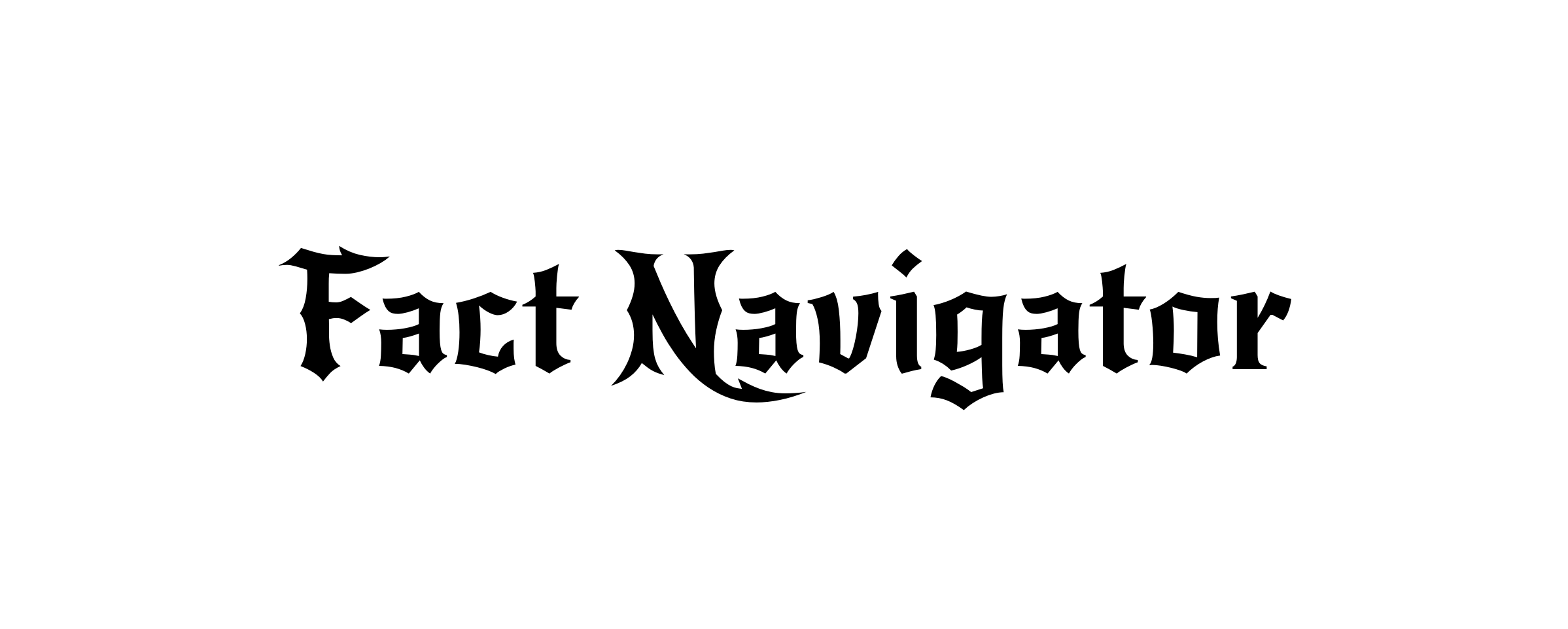
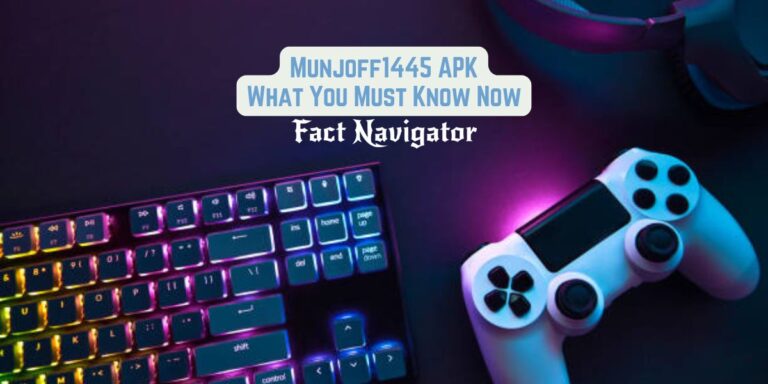


![[noblocc] kicked for being afk](https://factnavigator.com/wp-content/uploads/2023/12/12-noblocc-kicked-for-being-afk-768x384.jpg)