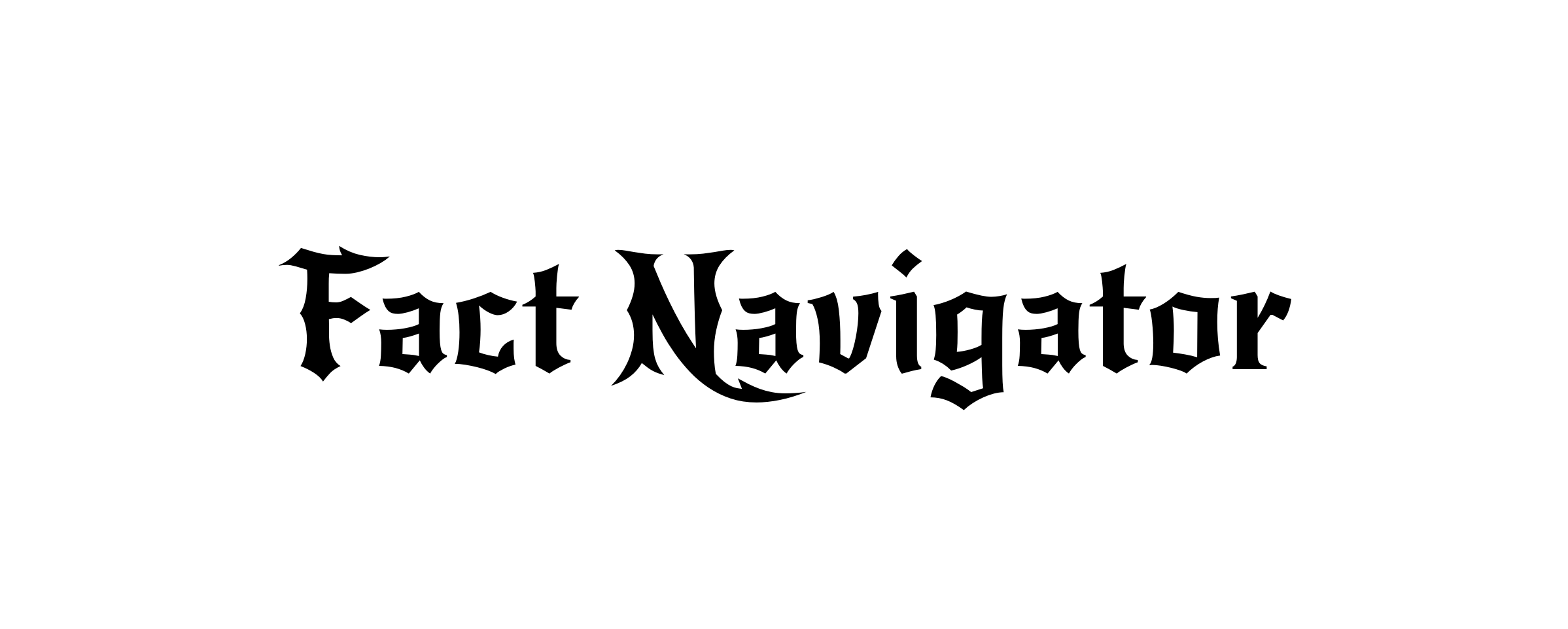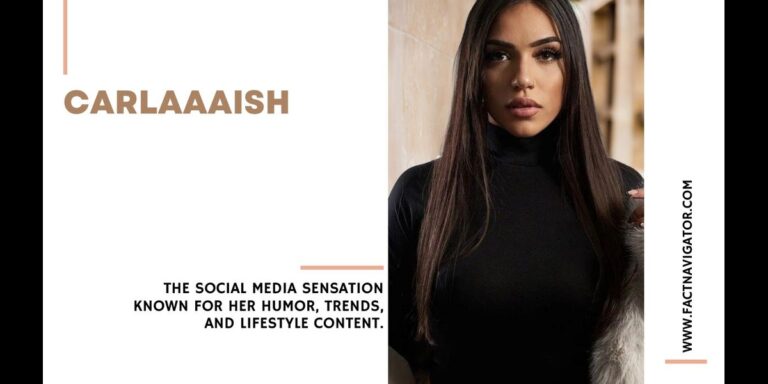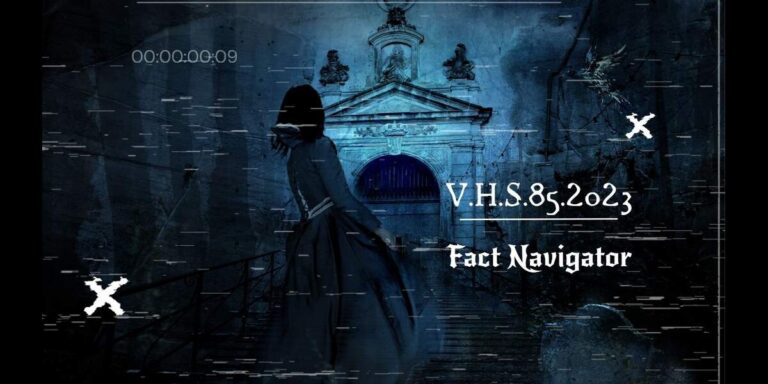MagisTV for PC: A Comprehensive Guide | Install & Enjoy
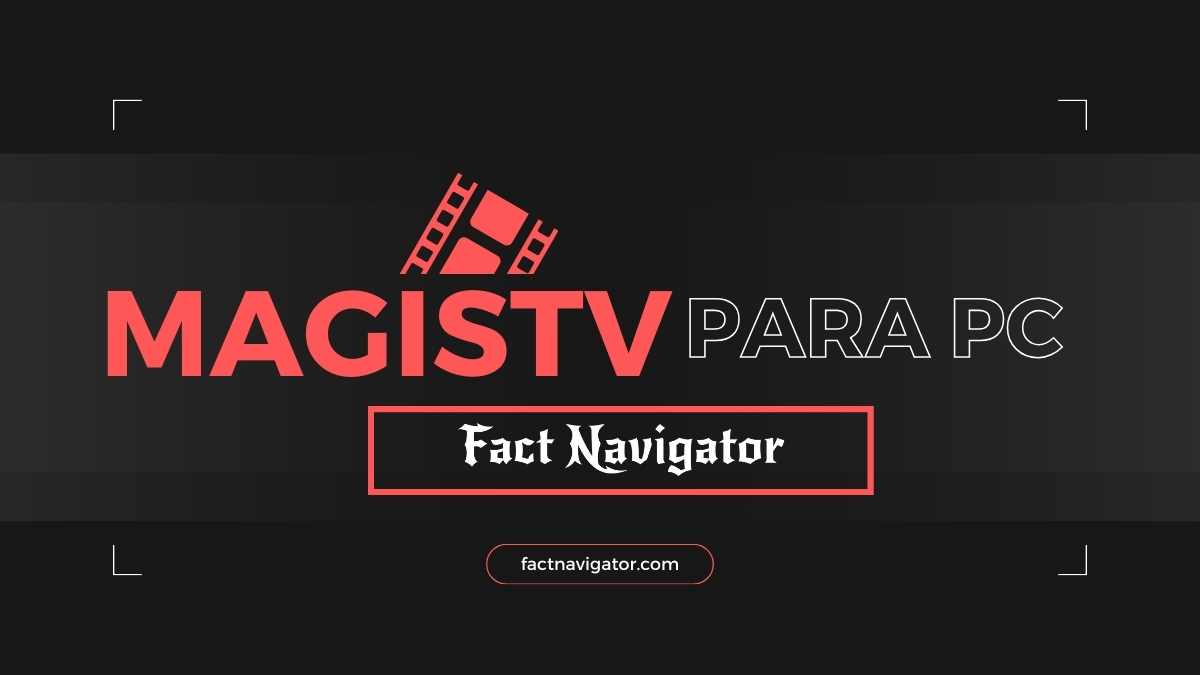
MagisTV is a popular IPTV (Internet Protocol Television) service that lets you stream live TV channels and access a vast library of on-demand content. While primarily designed for mobile devices, many users want the benefits of enjoying MagisTV on their PCs or desktop computers. Here’s why:
- The Big Screen Advantage: Your PC likely has a significantly larger screen than your smartphone or tablet. This translates to a more immersive viewing experience for your favorite shows, movies, and sports.
- Comfort and Control: Using a keyboard and mouse can be more comfortable for navigation and channel browsing compared to a touchscreen. It might feel more intuitive for some users.
- Multitasking Potential: With MagisTV on your PC, you can easily keep an eye on your favorite game or news while browsing the web, working on documents, or chatting with friends.
To bring MagisTV to your desktop, there are a couple of methods available. If MagisTV offers an official desktop application, the process is straightforward. However, in most cases, you’ll need to use an Android emulator to run the MagisTV app on your Windows or Mac computer.
1. Does MagisTV have a native PC version?
Unfortunately, MagisTV does not currently offer an official desktop application for Windows or macOS. This means there’s no direct download from the MagisTV website that will give you a version designed to run natively on your computer.
Don’t worry, that doesn’t mean you can’t enjoy MagisTV on your PC! There are highly effective ways to work around this limitation. The most common and convenient solution is using an Android emulator. These programs create a virtual Android environment within your PC, allowing you to run Android apps, including MagisTV, as if they were made for your desktop.
2. The Emulator Method: Using BlueStacks
Android emulators provide a seamless way to run your favorite Android apps, including MagisTV, right on your PC. BlueStacks is one of the most popular and reliable emulators available, making it an excellent choice for this purpose. Here’s how to get everything set up:
Step-by-Step Guide
Download and Install BlueStacks:
Visit the official BlueStacks website (https://www.bluestacks.com/) and download the latest version compatible with your operating system (Windows or macOS).
Run the installer and follow the on-screen prompts to complete the setup.
Finding the Official MagisTV APK:
Important: Avoid downloading APKs from untrusted websites as they might contain malware. Search for a reliable source, potentially the MagisTV website itself, or an authorized partner. If you’re having trouble finding a safe source, let me know, and I’ll try to track one down for you.
Once you’ve located the MagisTV APK, download it to your computer.
Install MagisTV within BlueStacks:
- Open BlueStacks.
- Locate the “My Apps” tab or a similar section.
- There should be an option along the lines of “Install APK” or “Add APK.”
- Navigate to where you saved the MagisTV APK on your computer and select it. BlueStacks will handle the installation.
Launch and Log In:
- Once installed, you should find MagisTV listed among your apps within BlueStacks.
- Launch MagisTV and enter your existing MagisTV subscription login credentials.
- That’s it! You should now have full access to MagisTV’s content library to enjoy on your PC.
Key Points to Remember
BlueStacks may ask you to sign in with your Google account during setup. This is usually required to access the Google Play Store within the emulator. For optimal performance, ensure your computer fulfills the system requirements for BlueStacks. You can find these requirements on the BlueStacks website.
3. Are there other emulators to use MagisTV on PC?
While BlueStacks is a fantastic choice, it’s not the only option for enjoying MagisTV on your computer. Here are a few other highly-rated Android emulators worth considering:
- NoxPlayer: NoxPlayer is known for its smooth performance and gaming-centric features. If you’re looking for an emulator that can also handle other Android games on your PC, this is a solid option. (https://www.bignox.com/)
- MEmu Play: MEmu Play prioritizes speed and compatibility. It’s a good choice if you want a lightweight emulator that works well with various Android apps. (https://www.memuplay.com/)
- LDPlayer: LDPlayer is another emulator gaining popularity due to its focus on performance and regular updates. (https://www.ldplayer.net/)
Important Note: Regardless of the emulator you choose, the process of installing MagisTV remains very similar. You’ll generally need to:
- Download and install your chosen emulator.
- Find a reliable source for the MagisTV APK.
- Use the emulator’s built-in APK installation function.
- Launch MagisTV and log in with your credentials.
Choosing the Right Emulator
The “best” emulator often depends on your individual needs. If you have an older PC, look for emulators known to be less resource-intensive. If you’re also interested in playing Android games on your computer, look into NoxPlayer or LDPlayer.
4. Important Considerations
Before you dive headfirst into enjoying MagisTV on your PC, let’s address a few essential points to ensure a smooth and secure experience:
- Subscription Requirement: It’s crucial to remember that you’ll need an active MagisTV subscription to access any of its content, regardless of whether you’re using an emulator or a hypothetical desktop app. The methods discussed here simply allow you to use your existing subscription on your PC.
- Performance Considerations: Android emulators can be somewhat resource-intensive. If you have an older computer, you might experience some lag or performance hiccups. Here are some tips:
- Close unnecessary programs: Having too many things running on your computer can compete with the emulator for resources.
- Consider lighter emulators: Options like MEmu Play are known for being less demanding on system resources.
- Tweak emulator settings: Most emulators allow you to allocate more or less RAM and CPU cores, potentially improving performance.
- Security First: Protecting your device and information is paramount. Here’s how to stay safe:
- Official Sources Only: Download BlueStacks (or your chosen emulator) exclusively from its official website. The same applies to the MagisTV APK – get it from the MagisTV site or a trusted, authorized source.
- Be wary of third-party sources: Downloading installers or APKs from unofficial websites carries a risk of malware or compromised software. Stick to reputable sources to protect your device.
By keeping these considerations in mind, you’ll be well-positioned to enjoy MagisTV on your PC safely and with optimal performance!
5. Troubleshooting Common Problems
Even with the best setup, you might encounter the occasional hiccup when running MagisTV on your PC. Don’t worry! Here are some common problems and basic troubleshooting steps to try:
Problem: Installation Failures
- Incorrect/Corrupted APK: Make sure you downloaded the official MagisTV APK from a trusted source. If the file seems wrong, try downloading it again.
- Insufficient Storage: Ensure your computer has enough free space for both the emulator and the MagisTV installation.
- Compatibility Issues: In rare cases, specific emulators might have conflicts with certain devices. Consider trying a different emulator if the issue persists.
Problem: Login Errors
- Incorrect Credentials: Double-check that you’re entering your MagisTV username and password correctly.
- Account Issues: If you’re certain your login details are correct, contact MagisTV support. There may be an issue with your subscription status.
Problem: Lag or Buffering
- Slow Internet: MagisTV requires a stable internet connection for smooth streaming. Test your internet speed and try switching to a wired connection if possible.
- Emulator Performance: Make sure your computer meets the emulator’s recommended system requirements. Adjust emulator settings to allocate more resources or consider a lighter-weight emulator.
- Peak Hours: If many people are using MagisTV simultaneously, you might experience some buffering, even with a good connection. Try streaming during less busy times.
Basic Troubleshooting Tips
- Restart: Often, a simple restart of BlueStacks, the MagisTV app, or even your entire computer can resolve temporary glitches.
- Check for Updates: Be sure both BlueStacks and the MagisTV app are updated to their latest versions for bug fixes and performance improvements.
- Clear Cache: Within your emulator’s settings, try clearing the MagisTV app’s cache to free up data and potentially resolve errors.
If you’re still encountering issues after these steps, consider searching for specific error messages online or reaching out to MagisTV support or the support forums of your chosen emulator.
Conclusion
By now, you’re armed with the knowledge to bring the full MagisTV experience to the big screen of your PC! Let’s recap the key points:
- While there’s no official MagisTV desktop app (yet), Android emulators provide a fantastic workaround.
- BlueStacks is an excellent, user-friendly emulator for running MagisTV on your computer.
- Remember, you’ll always need an active MagisTV subscription to use the service, regardless of the method.
- Pay attention to security and prioritize downloading software from official sources.
Now, sit back, relax, and enjoy your favorite live channels and on-demand content on the more expansive viewing experience your PC offers.
If you have any further questions, or if you discover fantastic tips while using MagisTV on your computer, don’t hesitate to share them in the comments section below!