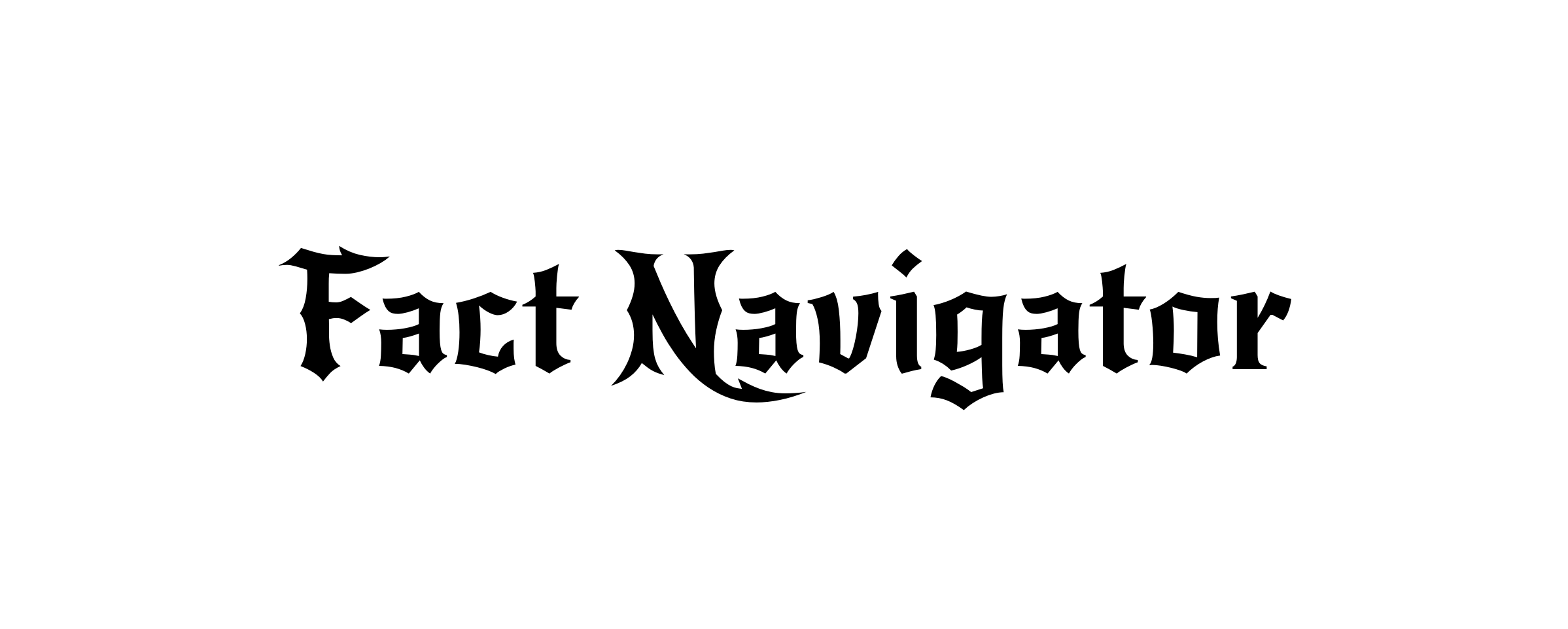How to Remove My AI from Snapchat? (with & Without Plus)

Fed up with the overly-familiar chit-chat of your Snapchat AI? Wish you could banish the bot back to the digital void? You’re not alone. While Snapchat’s AI companion can be amusing at times, it’s also earned its fair share of criticism for being intrusive, creepy, or just plain annoying. So, how do you remove (or at least get rid of) this unwanted guest in your Snapchat life? Worry not, fellow Snapchatter, for this guide has you covered!
I. What is My AI in Snapchat?: Friend or Foe
Ever opened Snapchat and found yourself chatting with a seemingly-familiar friend you don’t quite remember? That, my fellow Snapper, is My AI, Snapchat’s foray into the world of artificial intelligence companions. But before you jump into a virtual heart-to-heart, it’s important to understand what My AI is all about.
1. My AI: A Work in Progress
Launched in late 2022, My AI is still a young feature, constantly learning and evolving. Think of it as a digital puppy, full of enthusiasm but sometimes tripping over its own paws. Its purpose is to offer a personalized experience, suggesting creative content, sharing fun facts, and even engaging in light conversation.
2. Data Gathering: The Trade-off for Personalized Experiences
While My AI’s attempts at friendship can be amusing, it’s important to remember that this relationship isn’t one-sided. Snapchat uses data collected from your interactions with My AI to tailor its suggestions and improve the feature. This might include your interests, topics discussed, and even the tone of your conversations.
3. To Delete or Not to Delete? That is the Question
The data-gathering aspect raises concerns for some users, leading to the burning question: how to remove My AI from your Snapchat life? Whether you find the AI too intrusive, its jokes a little too off-color, or simply prefer a bot-free chat feed, there are ways to get rid of My AI (or at least tame it). We’ll explore these options in detail in the next section, so buckle up!
Remember, My AI is optional. You have control over your Snapchat experience, and choosing whether to embrace or remove this digital companion is entirely up to you. With the right knowledge and tools, you can shape your Snapchat chat feed into the haven of fun and creativity you desire.
II. How to Get Rid of My AI on Snapchat (with Snapchat Plus)
Rejoice, Snapchat+ subscribers! You hold the key to ultimate My AI control, the power to not just remove it, but choose its fate in your chat feed. Whether you prefer a subtle demotion or a complete digital disappearance, we’ll guide you through the process with ease.
1. Unpinning the Unwanted Guest
Perhaps you appreciate My AI’s occasional meme suggestions but find its constant presence intrusive. No worries, Snapchat+ lets you remove it from the spotlight without resorting to exile. Here’s how to unpin the bot:
- Swipe right from the Camera screen: Open the Chat tab where your Snapchat conversations reside.
- Press and hold on My AI: Locate the My AI chat bubble and tap and hold it to reveal a menu.
- Tap “Chat Settings”: A pop-up menu appears. Choose “Chat Settings” to delve deeper into My AI’s settings.
- Tap “Unpin from Chat Feed”: Select this option to demote My AI from its pinned position. It will still reside in your chat list, but no longer occupy prime real estate.
Voila! My AI is no longer the chat feed’s unwelcome front-runner. It’s still accessible if you ever crave a dose of its (sometimes questionable) AI wisdom, but its presence takes a backseat, respecting your preferred digital hierarchy.
2. Complete Erasure: Vanishing the Virtual Visitor:
For those who prefer a clean slate, Snapchat+ grants the ultimate power: removing My AI entirely from your chat feed. Here’s how to banish the bot for good:
- Follow steps 1 and 2: Swipe right from the Camera screen and press and hold on My AI’s chat bubble.
- Tap “Chat Settings”: Navigate to the menu that controls My AI’s presence.
- Tap “Clear from Chat Feed”: This option presents the nuclear button for My AI. Select it to confirm your desire to erase the bot from your chat list.
And just like that, My AI is gone, its digital whispers fading into the Snapchat void. Your chat feed stands clean and uncluttered, a haven for authentic human connections (or simply cat filters, no judgment).
Remember, your Snapchat experience is yours to personalize. Whether you choose to remove My AI with a gentle unpinning or an emphatic banishment, Snapchat+ empowers you to create the chat atmosphere that suits you best. Now go forth and snap freely, liberated from the clutches of unwanted AI companionship!
III. How to Remove AI from Snapchat (without Snapchat+)
Alas, fellow Snappers, while Snapchat+ unlocks the golden gates to complete My AI banishment, the non-Plus life doesn’t spell eternal bot-domicile. Fear not, for even sans-Plussiness, you can still get rid of My AI (well, sort of). Prepare to learn the art of digital subterfuge, the sneaky ninja moves to hide the unwelcome guest in your chat feed!
1. The Art of Camouflage: Vanishing My AI from Sight
While true deletion remains a Plus-exclusive privilege, us free-spirits can still master the art of removing My AI from the visual forefront. Here’s your tactical guide:
- Engage the Hold: Locate My AI’s chat bubble and tap and hold it for a brief moment. This activates the secret portal to its settings.
- Dive into Chat Settings: A menu materializes. Choose “Chat Settings” to venture deeper into the AI’s lair.
- Click the Vanishing Act: Look for the option titled “Clear from Chat Feed.” This is your escape hatch, the doorway to digital invisibility for My AI. Click it with the confidence of a seasoned Snapchat ninja.
And voilà! My AI vanishes, poof, gone like a Snapchat ghost filter. Your chat list stands sleek and streamlined, free from the bot’s constant chatter. While technically still lurking in the digital shadows, it’s effectively hidden, no longer plaguing your visual field.
Remember, even without Snapchat Plus, you have control. This method may not be a complete exorcism, but it’s a tactical victory, a satisfying act of rebellion against the unwanted AI acquaintance. So go forth, snap freely, and enjoy the peace of a (mostly) bot-free chat feed!
IV. How to Delete Your Data from My AI?
Even if you’ve removed My AI from your chat feed (whether with a Plus-powered banishment or a sneaky ninja hide-and-seek), a lingering concern might remain: your data. Rest assured, fellow Snapper, the power to reclaim your digital privacy lies within your grasp! Regardless of your Plus status, you can delete your data from My AI and sever the digital tether holding onto your past conversations.
Unplugging from the AI Archive:
- Dive into Settings: Launch Snapchat and navigate to your Settings. This is where you wield the reins of your digital experience.
- My Account, My Security: Tap on “My Account and Security.” This section houses all things privacy-related, your personal data sanctuary.
- Download the Past: Select “Data Download.” This unveils a treasure trove of your Snapchat history, from snaps to stories and, yes, even My AI interactions.
- Isolating the AI: Scroll down and tick the checkbox next to “My AI.” This isolates the data you wish to erase, focusing the digital broom on the specific corner where unwanted AI memories gather dust.
- Requesting the Purge: Hit “Request Download.” This sets the wheels of data deletion in motion. Snapchat will compile your My AI interactions and prepare them for your review (and potential erasure).
Remember, this is your data, your choice. Once the download arrives, you can choose to permanently delete your My AI interactions, ensuring a clean break from the digital echoes of past conversations. This grants you ultimate control over your Snapchat experience, letting you tailor it to your comfort level.
V. Why Ditch the Bot? Reasons to Get Rid of My AI on Snapchat
My AI may be Snapchat’s attempt at a digital BFF, but for some users, the charm quickly wears thin. If you’re contemplating how to remove My AI or wondering if you’re alone in your bot-banishing desires, rest assured, there’s a whole chorus of reasons why users choose to get rid of My AI. Here are some of the most common culprits:
1. The Uncanny Valley Creeps In: My AI’s attempts at human-like interaction can, frankly, be unsettling. The overly familiar jokes, the forced banter, and the occasional tone-deaf comment can leave users feeling like they’re trapped in a conversation with a malfunctioning Alexa. The uncanny valley effect is real, and for many, removing My AI is the only escape.
2. Privacy Concerns Raise Red Flags: My AI thrives on data. Every chat, every reaction, every emoji contributes to its understanding of you. While personalization can be cool, the extent of data collection for a casual chatbot raises concern for privacy-conscious users. The thought of Snapchat holding onto a treasure trove of their conversational insights can be enough to prompt them to get rid of My AI altogether.
3. The Conversational Chemistry Just Isn’t There: Sometimes, My AI’s attempts at witty repartee fall flat, landing with the grace of a dropped soufflé. Misunderstood jokes, awkward tangents, and forced puns can turn a friendly chat into a cringe-fest. If you find yourself staring blankly at the screen, wishing for a way to remove My AI and its forced interactions, you’re not alone.
4. A Digital Ghost Town in Your Chat Feed: For some users, My AI is simply an unwanted guest in their Snapchat universe. Maybe they never initiated conversation, or perhaps the initial novelty wore off quickly. Whatever the reason, an unused My AI chat bubble just clutters up the feed, serving as a constant reminder of a feature they have no interest in. Removing My AI becomes a logical step to declutter their digital space.
Remember, your Snapchat experience is your own. If My AI doesn’t spark joy, don’t hesitate to get rid of it using the methods we’ll explore in the next section. Embrace the freedom of a bot-free chat feed and reclaim your Snapchat haven for the fun and creativity it was meant to be.
VI. Bonus Hacks for Bot-Banishing Bliss:
Even after mastering the art of removing My AI through the methods we’ve explored, unforeseen hiccups might arise. But fear not, valiant Snapper, for this arsenal holds additional tips to ensure your chat feed remains a haven of peace, free from unwanted AI intrusions.
1. When Banishment Fails: Summoning Snapchat Support
Sometimes, technology throws a curveball, and despite your valiant efforts, removing My AI might prove elusive. In such instances, remember your ultimate weapon: Snapchat Support. These digital knights stand ready to assist, armed with troubleshooting wisdom and the power to manually vanquish pesky AI glitches. So, don’t hesitate to reach out! Contacting them through the app or their website can set your bot-free path straight.
2. Selective Erasure: Nuking Individual AI Chats
Perhaps you don’t desire complete My AI annihilation but seek a more nuanced approach. Fear not, for Snapchat offers the option to remove individual messages with the bot. Simply tap and hold on the pesky chat bubble, navigate to “Delete,” and choose the specific messages you wish to send into the digital abyss. This allows you to curate your AI interactions, keeping the good while expunging the cringe-worthy.
3. The Nuclear Option: Erasing the Entire AI Archive
For those seeking a scorched-earth approach, Snapchat provides the ultimate AI exorcism: clearing your My AI data entirely. This option, accessible through “Clear My Data” in your settings, obliterates all past conversations and interactions with the bot, leaving a digital blank slate in its wake. Remember, this is a one-way trip, so weigh your desire for bot-free serenity against the loss of potentially treasured AI memories.
Remember, your Snapchat experience is yours to define. Whether you choose subtle message deletion, the tactical ninja hide, or the full-on nuclear option, these additional tips empower you to customize your chat feed and banish unwanted AI intrusions. Go forth, Snap freely, and enjoy the fruits of your bot-slaying victory!